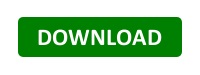- Details
- Kyle Anstey
- Uncategorised
- Hits: 11371
Canddi Alternatives
Wouldn't it be great to know more about every business which is visiting your website? Of course it would! Luckily enough, this type of information is actually more available now than ever. One of the most commonly used tools used for gathering information about companies that check out your businesses website is called Canddi, but there are actually a few alternatives that you'll find on the market. In this blog article and podcast, we're going to walk you through 4 different products that you can use instead of Lead Forensics. They are Profitworks Web Visitor Identifier, Whois Visiting, Lead Forensics, and WOW Analytics.
Profitworks provides SEO services and Email Marketing services. If you're looking to make a marketing plan for the first time check out our FREE marketing template. Click here to check it out now!
- Details
- Kyle Anstey
- Uncategorised
- Hits: 12480
Lead Forensics Alternatives
Wouldn't it be great to know more about every business which is visiting your website? Of course it would! Luckily enough, this type of information is actually more available now than ever. One of the most commonly used tools used for gathering information about companies that check out your businesses website is Lead Forensics, but there are actually a few alternatives that you'll find on the market. In this blog article, we're going to walk you through 4 different products that you can use instead of Lead Forensics. They are: Profitworks Web Visitor Identifier, Whois Visiting, CANDDi, and WOW Analytics.
Profitworks provides SEO services and Email Marketing services. If you're looking to make a marketing plan for the first time check out our FREE marketing template. Click here to check it out now!
Lead Forensics Alternatives
What Is Lead Forensics Exactly?

Cons: The price may be too much for some companies, particularly small businesses
Pros: Has a lot of features and they have their own constantly updated database
Website: https://www.leadforensics.com/
Lead forensics is a tool used by many businesses to track which other businesses may be visiting your website. They then relay this information back to you so that you can be aware of which other businesses may be interested in your product or services. This allows you to get in contact with them or target them, particularly through Email Marketing.
When you sign up with Lead Forensics they will provide you with a unique code which will be attributed to every page on your website. This is what allows them to track who's visiting you. This code allows them to track and cross-reference the IP address of every single person or business which visits your site with a vast database network. Some of their added features include real-time allocation to specified members of a sales team, tracking of competitors to your site, and integration with a number of CRM tools.
Pricing for using Lead Forensics typically depends on how many visitors your website generates in one month. This is generally established during an initial trial period. Their low-end cost is generally around $250 Canadian a month.
What are some alternatives to Lead Forensics?
Profitworks Web Visitor Identifier

Cons: Does not have the same recognition as other programs
Pros: Very low cost. $149 a month for unlimited unique visitors
Website: http://profitworks.ca/free-profitworks-visitor-identifier
Here at Profitworks we have our own tool which we use to help identify any visitors which come to your site. Our Web Lead Identifier allows you to view which businesses have been visiting your website, how often they've visited and also will provide you with a number of different available options to get in contact with them.
This tool comes with a real-time dashboard where you can see who is currently on your site, which is easy to use manage notification settings, data filtering settings, and other account settings.
One of the benefits of the Web Visitor Identifier is that it can be set up to send you instant email alerts when certain businesses are on your site. When identifying the business this tool provides the company name, phone number, company contacts, either position and their emails if available. This allows you to react to this information at an optimal time. You can also receive daily and weekly reports with updates on who's been visiting your site most often. These reports are also customizable so you can get exactly the information you want without being tied down with other numbers and information which aren't a part of your priorities. It can also provide you with information such as the pages vistited, the visitor's page path, the time spent on each page, individual tracking of competitors, and CRM system integration.
The Web Visitor Identifier is also able to track individual activity using emails. Compared to Candii it's a much cheaper option and comes with many of the benefits that would only be provided to you in Canddi's more expensive packages
Whois Visiting

Cons: Not as extensive as some other options
Pros: Offers some great integration options and has some low-cost options
Website: https://www.whoisvisiting.com/
Whois Visiting is a more base model lead tracking program. They are able to provide you with some of the basics such as a companies name, address, phone number, website, pages visited etc. but you won't find many of the extras that you'd find with Lead Forensics or other more expensive options. They do however have some integration options which allow you to integrate these leads into tools such as Salesforce, Oracle, Excel and others.
The one major benefit of Whois Visiting is its cost. They provide you with incredibly low-cost options (but you do get what you pay for). Their lowest cost program will only run you $49 American a month, however, this will limit you to only 200 unique visitors being tracked. If your website has a very low amount of traffic, this may be the best option.
CANDDi
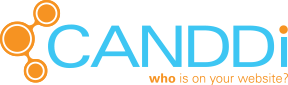
Cons: Their use of cookie tracking can make it impossible to track certain businesses who use antivirus programs
Pros: Is able to track the behavior of individual persons within a company
Website: https://www.canddi.com/
Like Lead Forensics and others, CANDDi's program is focused heavily on providing you with information as to what other businesses have been browsing on your site. The main difference between Lead Forensics and CANDDi is that CANDDi does not use IP tracking software to track the visitors which come to your site. They actually use Cookie Tracking instead. This actually enables them to track individual visitor behavior if more than one person is visiting your website from the same company. The con to using Cookie Tracking is that cookies can be flagged and eliminated by many antivirus programs.
Some other functions that they offer include bulk email integration, phone tracking, lead scoring, custom reports and telephone support. The price per month of an annual contract with CANNDi will run somewhere between $160 a month for 1000 unique visitors, to $630 a month for 10,000.
WOW Analytics

Cons: Can be slightly more expensive than other options
Pros: Also able to track how certain keywords are performing and monitor Pay-Per-Click Conversion rates
Website: https://www.communigator.co.uk/
WOW analytics is quite similar to lead forensics however they maintain their own separate private database. One addition that they do offer which is not offered by Lead Forensics is their ability to track lead sources, evaluate how certain keywords are performing, and monitor any Pay-Per-Click conversion rates.
One neat part about WOW Analytics program is that they will provide each web visitor with a score based on how many pages they have visited. This makes it quite simple and easy to see who's showing the most interest in your site, and you can also select for the program to send you an alert when a certain company reaches the level of a "hot lead". In terms of pricing, you can expect to pay slightly more than with Lead Forensics. Most likely it will run you $300 Canadian or more a month.
Get a FREE Profitworks Web Visitor Identifier Trial!
Are you looking for a way to discover who's been checking out your website? Here at Profitworks, we offer a FREE Profitworks Web Visitor Identifier trial for anyone who would like to have one, no strings attached! Click the button below to get started today!
Profitworks provides SEO services, website conversion optimization services, and email marketing services with a focus on making our customers the leaders in the markets they operate in.

Become The Leader In Your Market
- Details
- Chris R. Keller
- Uncategorised
- Hits: 27777
Here Is Your Accounting Software System
Click the button below to download the system now.
We have also just sent you an email with the file.
You can also download the manual by clicking this link
https://profitworks.ca/User-Guide-2018-Easy-To-Use-Accounting-Software-Excel-Based-System.pdf
If you have trouble downloading the file and/or don't get the email contact us at
In the meantime review some of our other free tools.
Free Guide To Starting Email Marketing
Free Marketing Budget Template
Click Here to view a listing of our most recent sales & marketing tips and insights.
- Details
- Chris R. Keller
- Uncategorised
- Hits: 25226
Your Excel CRM System Has Been Sent To Your Inbox
We have also just sent you an email with the file.
If you have trouble downloading the file and/or don't get the email contact us at
Click Here to view the complete listing of our most recent podcast episodes.
In the meantime review some of these great articles on improving sales results.
The 10 Things Top Sales Performers Do
How To Get To The Decision Maker
Techniques To Increase Your Closing Rate
How To Increase The Sales Of Any Business
- Details
- Chris R. Keller
- Uncategorised
- Hits: 5007
Here Is Your Guide To Starting Email Marketing
Click the button below to download the guide now.
We have also just sent you an email with the file.
If you have trouble downloading the file and/or don't get the email contact us at
In the meantime review some of these great articles on email marketing.
The Importance Of Email Marketing - Why Every Business Should Use Email Marketing
Why Email Marketing Has Such A Good Return On Investment
Email Marketing - The Best Time Of Day To Send Emails For Maximum Impressions
5 Must Read Email Marketing Case Studies
Click Here to view the complete listing of our most recent blogs articles.
- Profitworks Free Accounting Software In Excel - How Do I Create An Invoice
- Profitworks Free Accounting Software In Excel - How Do I Track If An Invoice Is Paid Or Not?
- Profitworks Free Accounting Software In Excel - How Do I Enter An Expense?
- Profitworks Free Accounting Software In Excel - Frequently Asked Questions